|

|
To Save your photo, project, album or slide show:
-
Click the Save, Print & Send icon in the Navigation panel.
-
From the flyout, select Save.
or
-
On the File menu, click Save.
|
|

|
The Save As... command allows you to choose a different name or location for your photo, project, album or slidesow. Choose this method if you made changes to your work, but wish to keep the original file intact.
To Save your work under a new name or location:
-
Click the Save, Print & Send icon.
-
From the flyout, select Save As... .
-
Type a name for your photo, project, album or slide show and browse to a location you wish to save.
-
Click OK.
or
-
On the File menu, click Save As... .
|
|

|
To close the active photo, project, album or slide show:
-
Click the Save, Print & Send icon.
-
From the flyout, select Close. You will be prompted to save your work.
or
-
On the File menu, click Close.
|
|
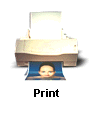
|
To print the active photo, project, album or slide show:
-
Click the Save, Print & Send icon.
-
From the flyout, select Print.
or
-
On the File menu, click Print.
|
|
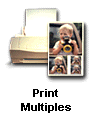
|
To print the active photo or project as a photo package:
-
Click the Save, Print & Send icon.
-
From the flyout, select Print Photo Package.
|
|
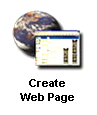
|
To convert a photo, project, album or slide show to a Web page:
-
Click the Save, Print & Send icon.
-
From the flyout, select Create Web Page.
or
-
On the File menu, click Create Web Page.
|
|
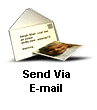
|
To send your photo, project or slide show via e-mail:
-
Click the Save, Print & Send icon.
-
From the flyout, select Send via E-mail.
or
-
On the File menu, click Send via E-mail.
|
|
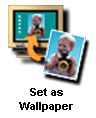
|
To set your photo or project as Windows Wallpaper:
-
Click the Save, Print & Send icon.
-
From the flyout, select Set As Wallpaper.
or
-
On the File menu, click Set As Wallpaper.
|
|
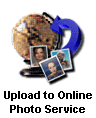
|
To upload your photo to an Online Photo Service:
-
Click the Save, Print & Send icon.
-
From the flyout, select Upload to Online Photo Service.
or
-
On the File menu, click Upload to Online Photo Service.
|
|
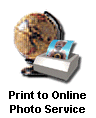
|
To print your photo to an Online Photo Service:
-
Click the Save, Print & Send icon.
-
From the flyout, select Print to Online Photo Service.
or
-
On the File menu, click Print to Online Photo Service.
|

